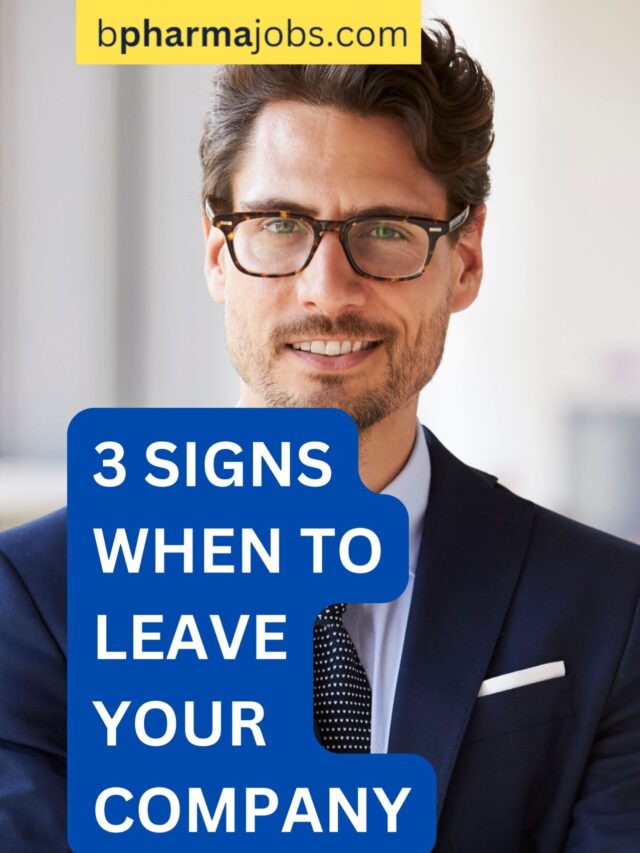Table of Contents
Average Formula (MS Excel in Hindi)
Find the Center of Your Data: Unleashing the AVERAGE Function in Excel
Uncover the average, the heart of your numerical data, with Excel’s AVERAGE function. Explore its power to uncover trends, make informed decisions, and streamline your data analysis journey.
Understanding the AVERAGE Function:
- Purpose: Calculates the arithmetic mean, the central value within a set of numbers.
- Usage: Provides a quick overview of central tendencies and highlights potential outliers.
How to Utilize the AVERAGE Function:
- Initiate with the equal sign (=).
- Type AVERAGE, followed by parentheses.
- Within the parentheses, specify the values or cell references to average.
- Press Enter to witness the magic!
Examples of AVERAGE Function in Action:
- Averaging a range of cells:
=AVERAGE(A1:A10)calculates the average of cells A1 to A10. - Averaging specific cells:
=AVERAGE(B2, C5, D9)averages the values in cells B2, C5, and D9. - Averaging values from different ranges:
=AVERAGE(A1:A5, C2:C6)combines averages from both ranges.
Benefits of Averaging Data in Excel:
- Identifies central tendencies: Pinpoints the typical value within a dataset.
- Detects outliers: Uncovers values that deviate significantly from the average.
- Tracks trends: Facilitates analysis of changes in averages over time.
- Informs decision-making: Base decisions on representative values rather than individual data points.
- Streamlines data analysis: Automates calculations and saves time.
Beyond the Basics:
- AVERAGEIF: Obtains averages based on specific conditions.
- AVERAGEIFS: Averages data meeting multiple criteria.
Unlock the Potential of AVERAGE:
- Analyze sales figures to identify average revenue and spot underperforming products.
- Calculate average customer wait times to pinpoint areas for improvement.
- Track average test scores to evaluate student performance and identify areas for intervention.
Embrace the AVERAGE function as a powerful tool in your Excel arsenal. It unveils the heart of your data, enabling informed decisions and driving meaningful insights.
Bonus Tip: Excel’s AutoSum feature also supports AVERAGE. Simply click the AutoSum button (Σ) and select the desired range for effortless averaging.
Remember, the AVERAGE function is your gateway to understanding central tendencies and uncovering valuable insights within your data. Explore its potential and elevate your data analysis journey!