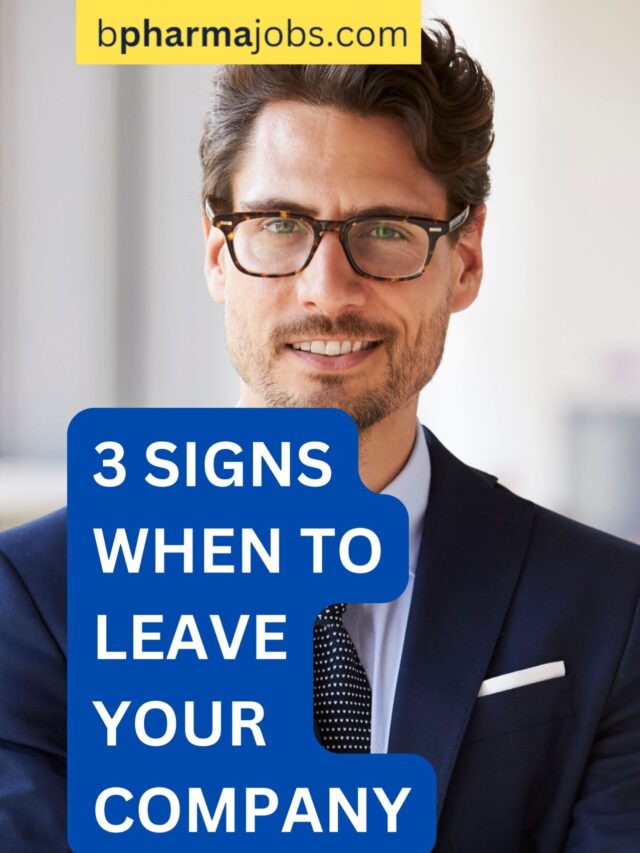Table of Contents
Sum Formula in Excel: Master the 3 Methods.
Microsoft Excel, the spreadsheet giant, empowers you to crunch numbers like a pro. But what if you need to quickly add up a list of values without getting lost in a sea of formulas? Enter the SUM function, your one-stop shop for effortless addition in Excel.
What is the SUM Function?
The SUM function, simply put, adds up the values you provide. It’s like having a built-in calculator right within your spreadsheet, saving you time and avoiding errors.
How to Use the SUM Function:
- Start with the equal sign (=): This tells Excel you’re entering a formula.
- Type SUM in parentheses: This tells Excel you want to use the SUM function.
- Add the values you want to sum: You can enter individual cell references (e.g., A1, B2), ranges of cells (e.g., A1:A10), or even other formulas within the parentheses.
- Close the parentheses and press Enter: Excel will display the sum of all the values you provided.
Examples of Using the SUM Function:
- Sum a range of cells:
=SUM(A1:A10)adds all the values in cells A1 to A10. - Sum specific cells:
=SUM(A2,B5,C7)adds the values in cells A2, B5, and C7. - Sum values with conditions:
=SUM(A1:A10, B1:B10)adds the values in both ranges A1:A10 and B1:B10.
Benefits of Using the SUM Function:
- Saves time: Forget manual calculations and potential errors. The SUM function does the heavy lifting for you.
- Improves accuracy: No more typos or missed numbers. The SUM function ensures your calculations are precise.
- Boosts productivity: Focus on analyzing your data, not adding up numbers. The SUM function frees you up for more strategic tasks.
- Enhances data analysis: Quickly grasp key insights by understanding the total values within your data.
Beyond the Basics:
The SUM function is just the tip of the iceberg. You can explore advanced features like:
- SUMIF: Sum values based on a specific condition.
- SUMPRODUCT: Multiply and sum values in a single formula.
- SUMIFS: Sum values based on multiple conditions.
Mastering the SUM function in Excel is a game-changer for anyone who works with numbers. It saves time, boosts accuracy, and unlocks the power of data analysis. So, ditch the calculator and embrace the magic of the SUM function!
Bonus Tip: Excel also offers the handy AutoSum feature. Simply click the AutoSum button (Σ) on the Home tab, then select the range you want to sum, and voila! Excel automatically inserts the SUM formula for you.
Remember, the SUM function is just the beginning. As you delve deeper into Excel’s formula magic, you’ll be amazed at the possibilities!
I hope you have learnt the different method to use sum method.